How to create a blog post:
You can create posts in two ways:
1. When viewing the “front end” of the site, hover over “+New” and Post.

2. Or, in the dashboard, visit the “Posts” area and click the “Add New” button on the top left.
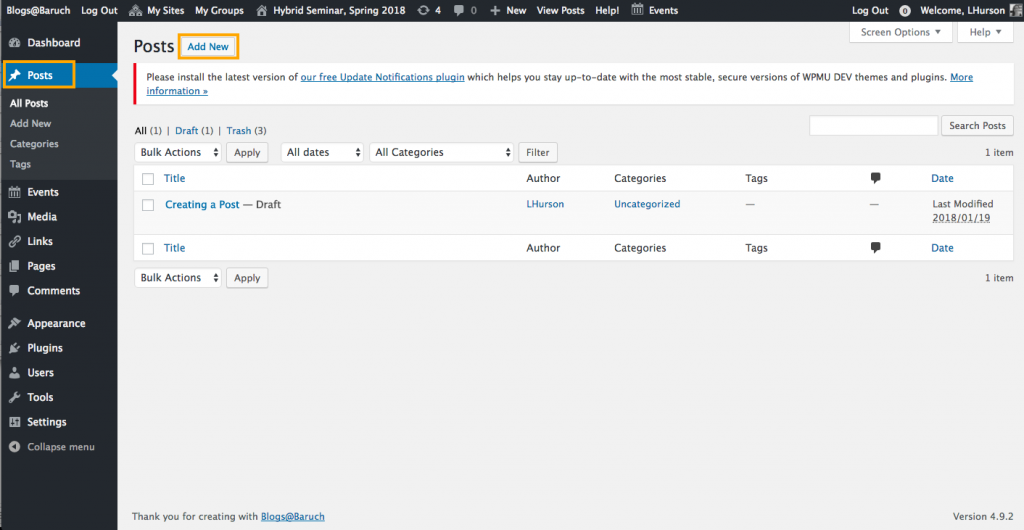
Once you are in the post editor, add a post title and content. Remember to categorize your post. Once complete, click Publish to make it live!
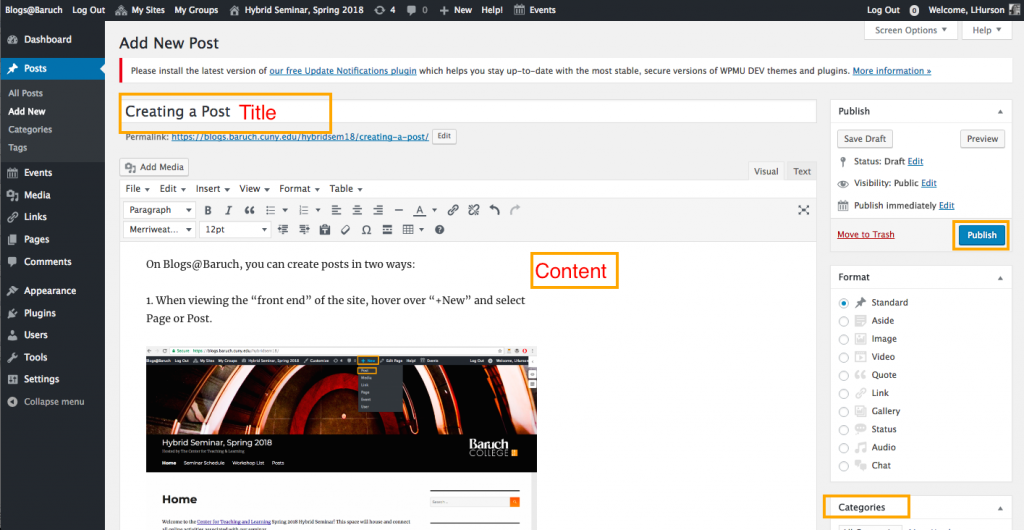
3. To add media, click “Add Media” and drag and drop images or upload. Here is a short video on best practices of including media such as images and adding a caption and alt text:
4. You can also embed music and video using YouTube links. Copy the URL for the YouTube video, paste it into the post, and click return. It should automatically embed once you hit return. Here is a short video on adding YouTube Videos:
How to Comment Reply to a Blog post
To post a comment reply, click on the post, scroll down to the bottom where it says “Leave a Reply” in bold, fill out the “Comment Box,” and click “Post Comment.”
For this course, all comments are expected to be 2-3 sentences. There is a comment on Instructor Videos and Blog Post and on 2 peer blog posts connecting a text to contemporary culture and society typically completed as part of asynchronous work for the class on Mondays. For details about this assignment, click “Course Schedule”
Note: Wi-fi can be a bit tricky, so make sure you are in a place where the signal is strong enough to post.


